Get Started with Copilot
Accessing Copilot
Copilot can be accessed in five places: bing.com/chat, Microsoft Edge sidebar, Microsoft app on mobile, Windows, and Copilot.Microsoft.com
Signing in
- Navigate to Copilot on your preferred browser on your device. Copilot is compatible with Microsoft Edge and Chrome on desktop PCs.
- Ensure you're signed in with your work account
- You will know you are successfully signed in with your work account when you see a
green "Protected" tag
next to your credentials in the top right corner of your screen.
- If you are not signed in with your work account, your data is not protected while using AI chat.
- You will know you are successfully signed in with your work account when you see a
green "Protected" tag
Copilot Components
- Additional “Protected” cues - the word “Protected” indicates that you are using Copilot with commercial data protection.
- Conversation styles - for the most comprehensive answers, use Creative style with the power of GPT-4. For faster answers, try Balanced or Precise
- Start a new chat button - clear your past chat and start a new conversation.
- Protected badge - ensure you’re signed in with your work account and confirm that you’re Protected.
If the green tag
is missing, sign in with your work account.
- Suggested prompts - if you’re not sure what to ask, try or modify a sample prompt!
- Text box - enter your question (your “prompt”) here.
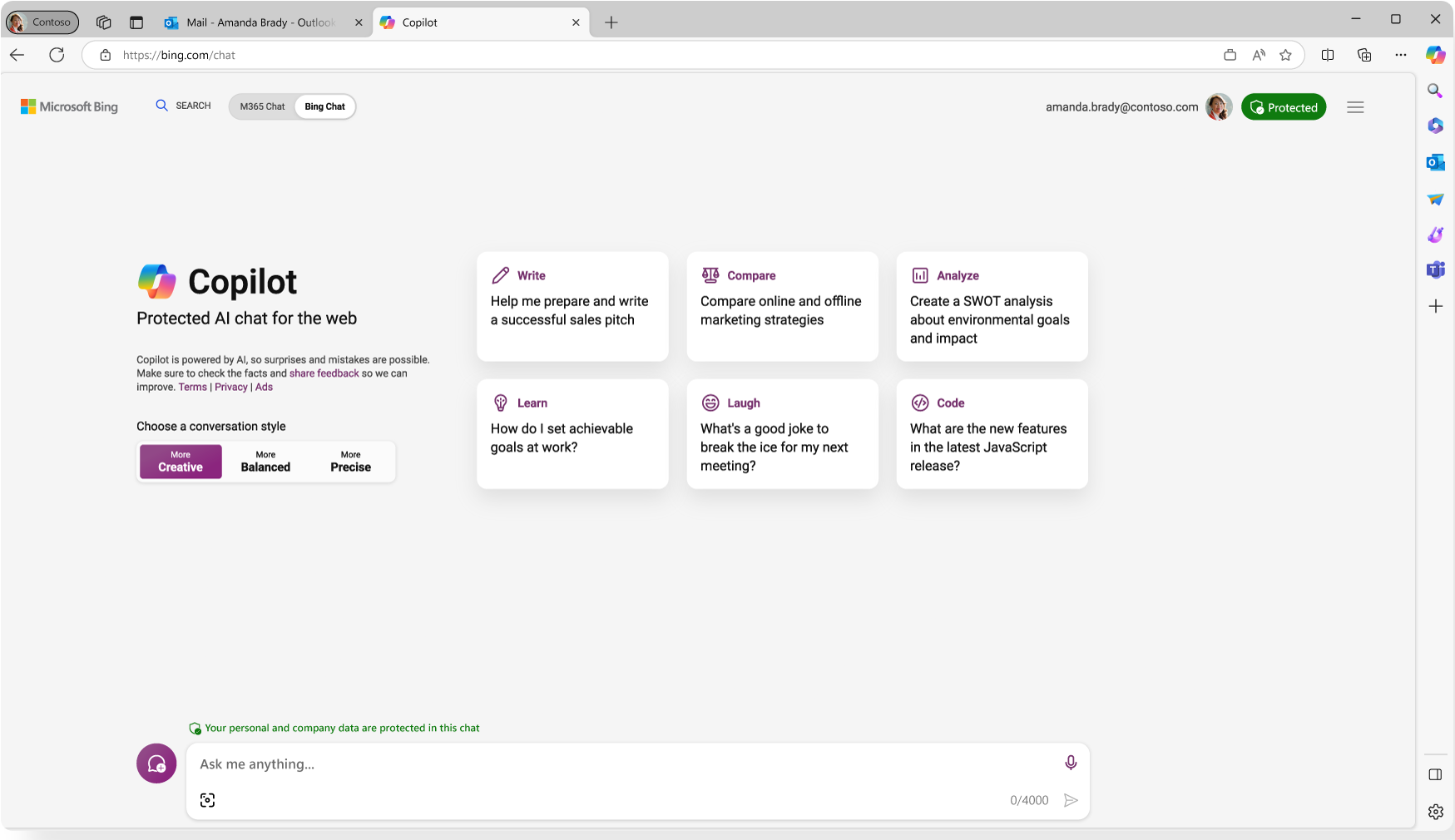
Prompts
Prompts and how to use them effectively
A prompt is the question or instruction you enter in the text box. This is what Copilot will respond to. Use natural language. Don't feel like you need to break your idea or question down into keywords.
Classic search is about keywords to get a list of sources. Chat is about using detailed questions or statements to generate a custom response for you.
Effective Prompts
- Specific and detailed
- In full sentences, with instructions
- States the tone, purpose, preferred format, etc.
Example: Recap the findings of the article I've copied below and include the top 3 concerns. Proved the answer in two or three paragraphs and use a business tone.
Less Effective Prompts
- Vague
- Just a few words
- No context on preferred output
Example: Recap article.
The recap may be more vague than desires, or in a format that you were not seeking.
But there are no 'wrong' prompts because natural, conversational language is welcome. Experiment away!
How to chat in 3 steps
Enter your prompt
Enter your detailed prompt in the text box. The box expands as you go, so you can write in sentences and paste in lost of content from a webpage, PDF, or document.
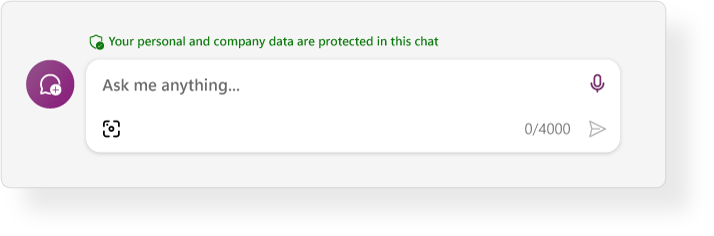
Check sources
Copilot transparently provides the sources of its information beneath each answer, and encourages users to vet and validate these sources to ensure accuracy. Copilot does not replace human judgement.
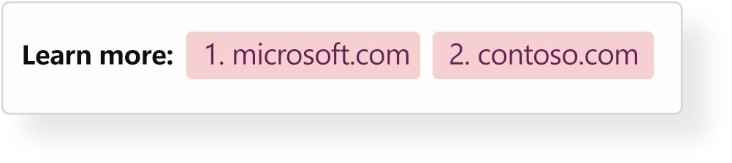
Continue the Conversation
You can ask follow-up questions as you would in a conversation or select suggested prompts. You can refine the answer too.

Copilot's Short-term Memory
To keep your University data private, Copilot does NOT save chat history.
You will lose the chat if you:
- Select the "new topic" button
- Close the browser window
- Leave the chat open for hours
Copilot will also forget any PDFs or webpages that you open in the Edge browser. Please save your chat content as needed!
Note: Your answers may vary from session to session.
